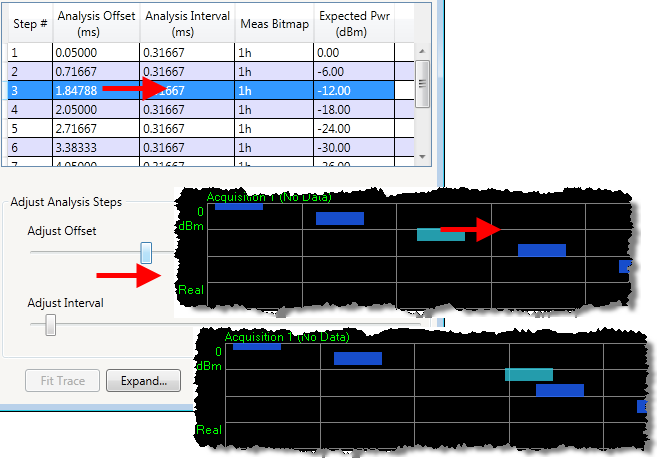
This section of the Edit Analysis Steps window contains two horizontal sliders which are used to adjust the timing of analysis intervals.
If there are multiple rows in the analysis step table, these timing adjustments apply only to the row that is highlighted. To make the same adjustments to a different analysis interval, click on a different row to highlight it.
The analysis offset sets the delay (in ms) between the start of the acquisition and the start of the analysis interval.
Note: The actual start of the acquisition is not necessarily coincident with the trigger, unless the trigger delay value is zero. Therefore,the trigger delay must be taken into account when choosing a value for the offset; see Trigger Delay for information about the relationship between these two values.
As you most the Adjust Offset slider right and left, the value in the Analysis Offset column of the analysis step table increases or decreases accordingly. At the same time, the blue bar representing the analysis interval in the graph moves left and right to reflect the changing value. (The same adjustment can be made by clicking in the middle of the blue bar in the graph, and dragging it left or right.)
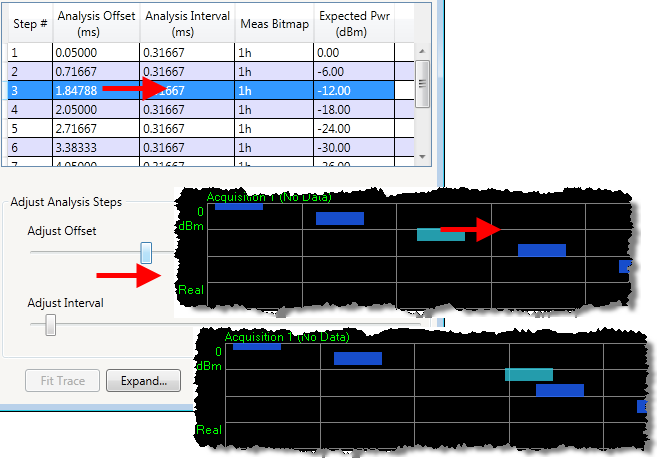
This slider adjusts the duration of the analysis interval in ms.

As you most this slider right and left, the value in the Analysis Interval column of the analysis step table increases or decreases accordingly. At the same time, the blue bar representing the analysis interval in the graph becomes longer or shorter to reflect the changing value. (The same adjustment can be made by clicking on the right edge of the blue bar in the graph, and dragging it left or right.)